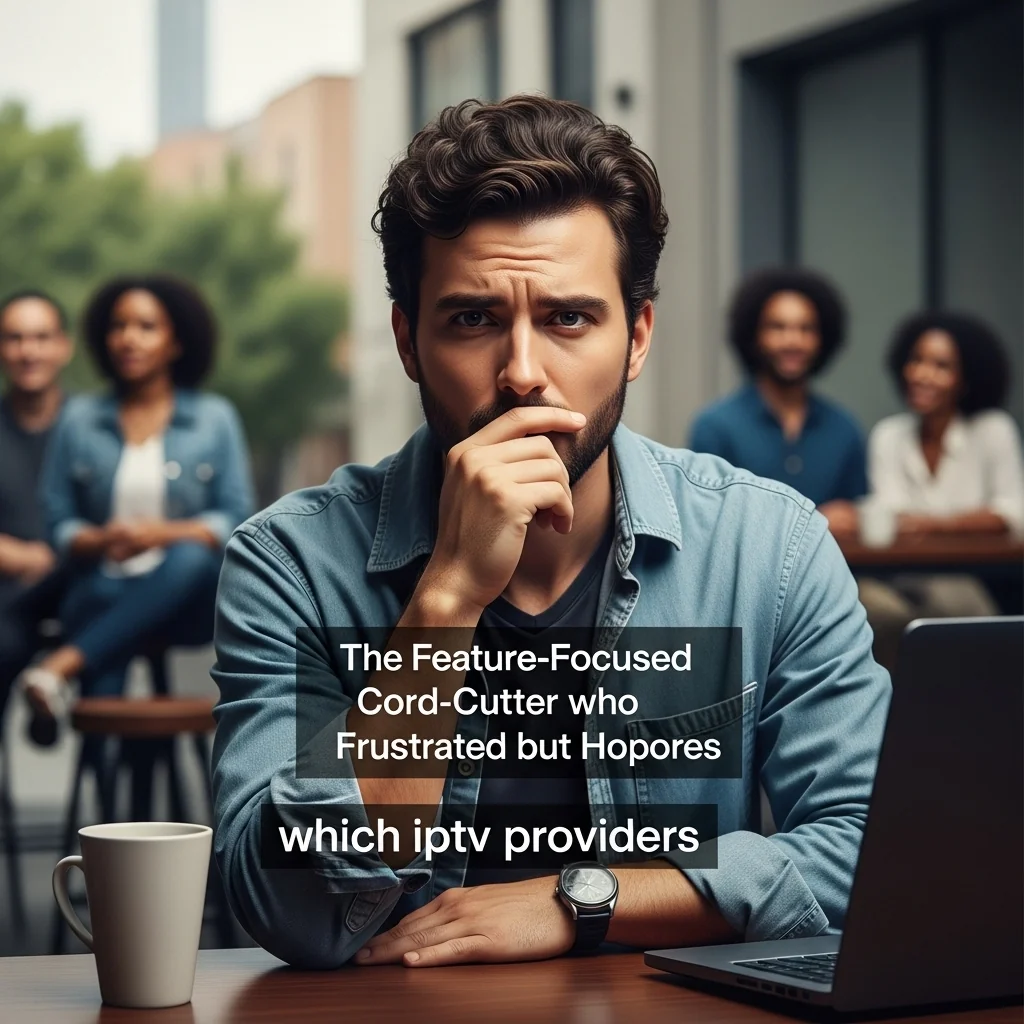Ready to finally cut the cord but worried you’ll lose the ability to record your must-watch shows? IPTV with DVR technology delivers the freedom you want with the familiar recording features you can’t live without.
What is IPTV with DVR, and How Does It Work?
You’re probably used to your cable box—a physical piece of hardware that pulls in a signal and stores your recorded shows on an internal hard drive. IPTV, or Internet Protocol Television, is a bit different. Instead of a cable or satellite signal, it delivers live TV channels and on-demand content directly to you over your internet connection. Think of it like Netflix or Hulu, but for live television. When you add a DVR (Digital Video Recorder) feature, you get the power to record those live streams just like you did with your old cable box. The big difference is where those recordings are stored and how they get to you.
The Magic Behind the Stream
At its core, the process is straightforward. An IPTV provider takes the broadcast signals from TV networks, converts them into a digital format, and sends them out as a data stream over the internet. Your streaming device (like a Fire TV Stick, Apple TV, or smart TV) receives this data and plays it back for you.
When you hit “record,” the system flags that specific data stream. Instead of just playing it live, it saves a copy of the stream for you to watch later. This is where the concept of a “cloud DVR” comes in, which is a game-changer compared to the limited hard drive in a cable box.
- Your Role: You simply need a stable internet connection and a compatible device.
- The Provider’s Role: They manage the complex task of acquiring, encoding, and streaming thousands of channels.
- The DVR’s Role: It intercepts the stream you want to save and stores it on a server (the cloud) for you to access anytime.
- The Result: You get a seamless experience that feels like traditional TV but is powered by modern internet technology.
Cloud DVR vs. Local Storage
The biggest and best change from your old cable box is the move to cloud storage. Your old DVR had a physical hard drive inside, which meant if the box failed, your recordings were gone forever. It also had a very real limit on how many hours you could store.
Cloud DVRs, which are used by almost all modern IPTV services, store your recordings on the provider’s powerful servers. This offers some incredible advantages and directly addresses the reliability concerns you might have.
| Feature | Traditional Cable DVR (Local Storage) | IPTV Cloud DVR |
|---|---|---|
| Storage Location | Physical hard drive in your cable box | Remote servers managed by the provider (“the cloud”) |
| Storage Limit | Fixed, often 50-150 hours. Requires deleting shows. | Often much larger, from 250 hours to “unlimited.” |
| Accessibility | Only on the TV connected to the DVR box | On any compatible device (phone, tablet, other TVs) anywhere with internet |
| Hardware Failure | Recordings are lost if the box breaks | Recordings are safe and unaffected by your device’s health |
This shift to the cloud means you’re no longer tied to a single, failure-prone box. It gives you the freedom to watch your recorded shows anywhere, on any device, which is something your old cable setup could never offer.
Is IPTV with DVR as Reliable as Your Old Cable Box?
This is the million-dollar question, and the honest answer is: it absolutely can be, and often even more so, but its reliability depends on your setup, not a signal from a cable company. With your old cable box, reliability was out of your hands; if the signal went out in your neighborhood, everyone was down.
With IPTV, you are in the driver’s seat. The stability of your TV experience is directly tied to a few key factors that you can control. This can be empowering, but it’s also why you’re right to be a little cautious. It’s a different kind of reliability.
Your Internet Connection is King
Forget about weather knocking out your satellite dish or a downed cable line on your street. The single most important factor for a stable IPTV experience is the quality of your internet connection. This is the foundation everything else is built on. If your internet is slow, unstable, or has high latency (delay), you’ll experience buffering, pixelation, or freezing. The good news is that most modern internet plans are more than capable of handling high-quality IPTV streams.
- Speed Requirement: For a single high-definition (HD) stream, you generally need at least 15-25 Mbps of consistent download speed. For 4K, aim for 50+ Mbps.
- Wired vs. Wi-Fi: A wired Ethernet connection is always superior to Wi-Fi. It provides a more stable, faster, and interference-free link between your router and your streaming device.
- Router Quality: An old, underpowered router can be a major bottleneck. A modern router designed for streaming can make a world of difference in maintaining a steady connection, especially on Wi-Fi.
- Household Usage: Remember that your internet speed is shared. If others are gaming, downloading large files, or on video calls, it can impact your stream’s performance.
Not All Providers Are Created Equal
Just as important as your internet is the quality of the IPTV service provider you choose. This is where a lot of the horror stories about unreliability come from—people choosing cheap, overloaded, or illegitimate services. A reputable provider invests in a robust server infrastructure. A good provider ensures they have enough server capacity to handle all their users without slowdowns, especially during primetime events like the Super Bowl. They also have redundant systems, so if one server goes down, traffic is automatically rerouted to another, and you never even notice.
| Reliability Factor | Your Old Cable Box | A Quality IPTV Service |
|---|---|---|
| Primary Point of Failure | External signal (weather, line damage) | Your local internet connection |
| Picture Quality | Consistent, but can be compressed by the cable co. | Can be superior (less compression), but depends on internet speed |
| Downtime Control | None. You wait for the company to fix it. | You can often fix it yourself (reboot router/device) |
| Recording Failure | Hardware failure, signal loss, or recording conflicts | Rarely fails on cloud DVRs unless the entire service is down |
Ultimately, a well-chosen IPTV service running on a solid home network can easily match or exceed the day-to-day reliability of cable. You trade the risk of a neighborhood-wide cable outage for the responsibility of maintaining your own internet connection. For most people, that’s a very good trade.
The Elephant in the Room: Legality and Safety of IPTV Services
Let’s tackle this head-on, because it’s the biggest source of caution for cord-cutters, and for good reason. The world of IPTV is split into two very different camps: fully licensed, legitimate services and a vast “gray market” of unlicensed providers. Understanding the difference is critical to having a safe and reliable experience. Legitimate IPTV services are companies like YouTube TV, Hulu + Live TV, Sling TV, and FuboTV. They have legal agreements with the networks (like NBC, ESPN, HBO) to distribute their channels. They operate openly, have apps in official app stores, and charge prices that reflect those licensing fees.
The Two Worlds of IPTV: Licensed vs. Unlicensed
The other side of the coin is the unlicensed services. These are the providers you often see advertised on social media or in forums, offering thousands of channels for a suspiciously low price, like $10-$20 a month. They operate by capturing and re-streaming channel feeds without permission from the copyright holders. While the “too good to be true” price is tempting, it comes with significant risks that you need to be aware of. This is where the concern about safety and legitimacy truly comes into play.
- Legality: Using a licensed service is 100% legal and safe. Using an unlicensed service exists in a legal gray area for the end-user in many regions, but it is illegal for the provider. This can lead to services being shut down without warning.
- Reliability: Licensed services invest heavily in infrastructure for stability. Unlicensed services can be shut down at any moment, leaving you with no service and no refund. Buffering and channel outages are also far more common.
- Security: Licensed services have secure payment systems and apps vetted by Apple, Google, and Amazon. Unlicensed services often require questionable payment methods (like cryptocurrency or direct transfers) and may ask you to “sideload” apps that could contain malware or spyware.
- Support: If something goes wrong with a legitimate service, you have a customer support number to call. With an unlicensed provider, support is often a chat message to an anonymous person, if it exists at all.
How to Spot a Sketchy Service
Protecting yourself starts with knowing the red flags. If you’re evaluating a service and it feels a bit off, it probably is. Trust your gut. A legitimate business wants to be found and wants to make it easy and safe for you to pay them.
Here are the most common warning signs of an unlicensed or unsafe IPTV provider:
- Unbelievably Low Prices: The biggest red flag. If a service offers thousands of channels, including premium movie channels and sports packages, for $15/month, they are not paying licensing fees.
- No Official App Store Presence: You have to download the app from a strange website or use a generic “player” app instead of a branded one from the Google Play or Apple App Store.
- Unusual Payment Methods: They ask for payment via PayPal “Friends and Family,” cryptocurrency (like Bitcoin), or a direct bank transfer. This is to avoid buyer protection and tracking.
- Vague or Anonymous Contact: The only way to contact them is through a Discord chat, a Telegram message, or a temporary email address. There’s no company name, address, or phone number.
Protecting Yourself: The VPN Factor
If you decide to explore the world of IPTV, especially if you’re even considering a service that isn’t from a major corporation, using a Virtual Private Network (VPN) is non-negotiable for your safety and privacy. A VPN encrypts your internet traffic and hides your IP address from prying eyes. A VPN creates a secure, private tunnel for your internet data. This means your Internet Service Provider (ISP) cannot see what you are streaming, and the IPTV provider cannot see your true location or IP address. It’s an essential layer of protection that keeps your online activity private.
Key DVR Features to Look For in an IPTV Service
When you’re ready to make the switch, you want to be sure the DVR experience will feel familiar and powerful—not like a downgrade from your trusty old cable box. The good news is that modern IPTV DVRs often offer far more flexibility and power. You just need to know what to look for. Think of this as your checklist for evaluating the heart of the service. The channel lineup is important, but the DVR is what you’ll interact with every single day. Getting this right is key to a happy cord-cutting life.
Beyond Just ‘Record’: Must-Have DVR Capabilities
A DVR is more than just a record button. The quality-of-life features are what separate a basic system from a great one. You want a service that understands how people actually watch TV and has built its DVR to match those habits.
When you’re looking at a service’s feature list, these are the capabilities that should be at the top of your list. These features are what make an IPTV DVR feel as intuitive and reliable as your old cable box.
- Series Recording: This is a fundamental. You need the ability to tell the DVR to “record all new episodes” of a show automatically. Look for options to record new episodes only or all episodes, including reruns.
- Simultaneous Recordings: How many shows can you record at the same time? Cable boxes often limited you to 2 or 4. Many IPTV services offer far more, with some even offering unlimited simultaneous recordings. This eliminates recording conflicts entirely.
- Extend Recording Time: The ability to automatically add a minute or two to the start time and a few minutes to the end time of a recording is crucial, especially for live sports or events that might run long.
- Conflict-Free Recording: Because most IPTV DVRs are cloud-based and allow for many simultaneous recordings, you should almost never run into a “recording conflict” where you have to choose which show to record. This is a major upgrade from older hardware.
Understanding Storage: Hours vs. ‘Unlimited’
DVR storage is one of the most heavily marketed features, but the details matter. Cable companies used to charge a fortune for more storage hours. In the IPTV world, you have much better options, but you need to read the fine print.
Many services will offer a specific number of hours (e.g., 50, 250, 500), while others will advertise “unlimited” storage. “Unlimited” sounds amazing, but it almost always comes with a catch: recordings are automatically deleted after a certain period, usually 9 months to a year.
| DVR Feature | What to Look For | Why It Matters |
|---|---|---|
| Storage Amount | At least 100+ hours. Check the expiration policy on “unlimited” plans. | Ensures you don’t have to constantly delete shows to make space. |
| Commercial Skipping | Does the service offer an “auto-skip” feature or just fast-forward? | This is a huge quality-of-life improvement. Some services build it in, others force you to manually fast-forward. |
| Offline Downloads | Ability to download recordings to a mobile device. | Perfect for watching your shows on planes, subways, or anywhere without internet. |
| User Profiles | Separate profiles for each family member. | Keeps everyone’s recordings, watch history, and recommendations separate and organized. |
Choosing a service with the right mix of these features will ensure your new setup not only replaces your cable box but significantly improves upon it. Don’t settle for a system that feels like a step backward.
How to Choose the Right IPTV with DVR Service for You
Alright, you understand how it works and what to look for. Now comes the big step: picking the right service. This can feel overwhelming with all the options out there, but you can simplify the process by focusing on what matters most to you. Don’t get distracted by a service that offers 10,000 channels if you only watch 20 of them. The “best” service is the one that fits your viewing habits, your budget, and your technical comfort level. Let’s break it down into a logical process.
Step 1: Audit Your Channel Needs
Before you even look at a provider, make a list of your absolute “must-have” channels. Be honest with yourself. Do you really need every single channel, or are there a core 10-15 channels that you and your family watch 90% of the time?
This list is your most powerful negotiating tool. It immediately helps you filter out services that don’t carry the content you care about.
- Local Channels: Do you need your local NBC, CBS, ABC, and Fox affiliates for news and primetime shows? Check which services offer them in your specific zip code.
- Sports: Be specific. If you’re a college football fan, you need the ESPN family and conference networks. If you follow a specific pro team, you need the regional sports network (RSN) that carries their games.
- Premium Channels: List out any must-have premium networks like HBO (Max), Showtime, or Starz.
- “Nice-to-Have” Channels: Make a second list of channels you’d like but could live without. This helps when you’re comparing two similar services.
Step 2: Match the DVR to Your Habits
Now, refer back to the DVR features we just discussed. Think about how you use (or want to use) a DVR. Are you a “record everything and sort it out later” person, or do you just record one or two primetime shows a week?
Your answer will determine whether you need a basic DVR or a powerhouse. A service with a DVR that matches your lifestyle will make you a much happier cord-cutter.
- The Hoarder: If you like to save entire seasons of shows or keep movies recorded for months, you’ll want a service with a high hour count (500+) or an unlimited plan with a long (9+ month) expiration date.
- The Busy Family: If you have multiple people recording different shows at the same time, prioritize a service with unlimited simultaneous recordings to avoid any conflicts.
- The Commuter: If you want to watch shows on the go, the ability to download recordings for offline viewing is a killer feature.
- The Channel Surfer: If you just want to time-shift the evening news, a basic DVR with 50 hours of storage might be perfectly fine and could save you money.
Step 3: Check for Device Support and Take a Test Drive
Finally, make sure the service works on the hardware you already own or plan to buy. Most major services have apps for popular devices like Apple TV, Roku, Amazon Fire TV, and modern smart TVs, but it’s always best to double-check.
Most importantly, never commit to a service without a free trial. This is your chance to test everything in the real world. Use the trial period to check stream quality during primetime, test the DVR’s responsiveness, and see how easy the guide is to navigate. This is the single best way to ensure you’re making a safe and reliable choice.
Getting Started: A Simple 3-Step Setup Guide
You’ve done the research, you’ve picked a service, and you’re ready to make the leap. This is the exciting part! Getting set up is much easier than you might think. You don’t need to wait for a technician to come to your house; you can be up and running in under 30 minutes. We’ll walk through the process step-by-step. The goal is to get you from the sign-up page to recording your first show as smoothly as possible.
1. Choose Your Service & Prepare Your Hardware
This first step is about finalizing your choice and making sure your home setup is ready. You’ve likely already done this during the evaluation phase, but it’s good to do one last check.
You’ll need two key things: a compatible streaming device and a solid internet connection. For the best possible experience, connect your streaming device directly to your router with an Ethernet cable, at least for the initial setup. This eliminates any potential Wi-Fi issues and gives you the most stable foundation.
- Sign Up: Go to the official website of your chosen legitimate IPTV provider (like YouTube TV, FuboTV, etc.) and sign up for their service, starting with the free trial.
- Your Device: Make sure your streaming device (e.g., Fire TV Stick 4K Max, Apple TV 4K, Roku Ultra) is plugged in, connected to your TV, and updated to the latest software.
- Your Internet: Run a quick speed test (just search “speed test” on Google) to confirm you’re getting the speeds you pay for. A quick reboot of your modem and router is also a great idea before you start.
2. Install the App & Log In
Now you’ll install the provider’s application on your streaming device. This is just like installing any other app, like Netflix or Prime Video.
The process is simple. You’ll use your streaming device’s remote to navigate to its app store, search for the service by name, and select “Install” or “Get.”
- Navigate to the App Store: On your device’s home screen, find the App Store (it might be called “Google Play Store,” “App Store,” or just “Apps”).
- Search for the Service: Use the on-screen keyboard to type in the name of your IPTV provider.
- Download and Install: Select the official app from the search results and click the download/install button. It should only take a minute or two.
- Log In: Open the newly installed app. You will be prompted to log in using the username and password you created in Step 1. Some apps may show a code on the screen that you enter on their website from your phone or computer to link the device.
3. Configure Your DVR & Start Recording
You’re in! The final step is to get acquainted with the interface and set up your first recording. Spend a few minutes exploring the live TV guide and settings menu.
The best way to confirm everything is working is to find a show you like and schedule a recording. This will test the guide data and the DVR functionality all at once.
- Find a Show: Navigate the live TV guide using your remote. Find a show that is currently on or will be on later.
- Record It: Select the show to bring up its information page. You should see a “Record” button.
- Set Series Recording: Look for an option to record just that episode or the entire series. Choose “Record Series” to test the most important feature. The system will ask if you want to record “New Episodes Only” or “All Episodes.”
- Check Your Library: Go to the “Library,” “My Shows,” or “DVR” section of the app. You should see your newly scheduled recording listed, confirming that the system is working perfectly.
That’s it! You’ve successfully cut the cord and set up a powerful, flexible new TV system that’s built around your needs.
Frequently Asked Questions about IPTV with DVR
I’m worried about reliability. Is an IPTV DVR as dependable as my cable box for recording important shows?
That’s a totally fair question, and honestly, the answer is: it depends on your setup, but it can be just as reliable. Think of it this way: your cable DVR’s enemy is a signal outage. An IPTV DVR’s enemies are a shaky internet connection or a less-than-stellar provider. The good news is you have control over this. As long as you have a stable internet connection and choose a reputable IPTV service, you can absolutely count on it to catch the season finale or the big game. It’s less about the technology being unreliable and more about ensuring you have a solid foundation for it to run on.
So, where do my recorded shows actually go? Are they stored on my Fire Stick or in the cloud?
This is a key difference from your old cable box. Most modern IPTV services use what’s called a “Network DVR” or “Cloud DVR.” This means your recordings are saved on the provider’s servers, not on your local device. The biggest plus is that you can access your recordings from any compatible device (your TV, tablet, or phone) and it doesn’t eat up your storage. Some setups do allow for local recording, where you can connect an external hard drive to your streaming box, giving you direct ownership of the files, but cloud recording is far more common and convenient for most people.
Can I still record several shows at the same time, or am I limited to just one?
You can definitely leave the days of recording conflicts behind. Most quality IPTV services are built for modern viewing habits. The ability to record multiple shows at once is a standard feature, but it’s often tied to your subscription plan. A basic plan might give you two simultaneous streams (meaning you can watch one show while recording another, or record two at once), while a premium plan could offer five or more. When you’re evaluating services, look for the number of “connections” or “streams” they offer—that’s your magic number for simultaneous watching and recording.
Honestly, how hard is it to set up and schedule recordings? I’m not a networking expert.?
Don’t worry, you absolutely do not need to be a tech genius. If you can use the program guide on your current cable or satellite box, you’ll feel right at home. The process is almost identical. You’ll navigate to an Electronic Program Guide (EPG) that looks just like the grid you’re used to, find the show you want to record, select it, and hit a “Record” button. Most apps also give you options to record just a single episode or the entire series. The interfaces are designed to be user-friendly and intuitive, so the learning curve is surprisingly small.