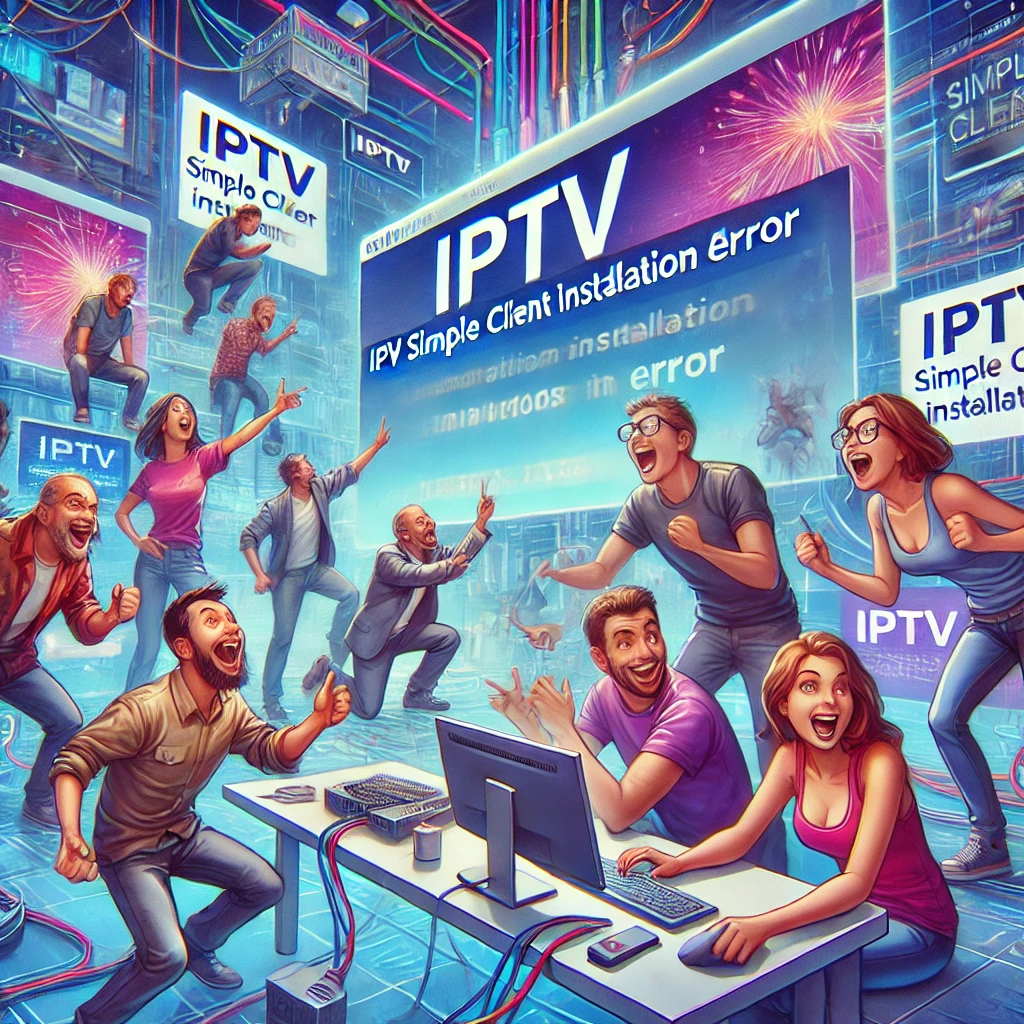Introduction: What Is IPTV Simple Client?
The IPTV Simple Client is a popular Kodi add-on that allows users to stream live TV channels using the IPTV protocol. It’s widely used because it provides an easy way to manage and watch television without relying on traditional cable. However, many users encounter issues when trying to install this add-on, often seeing the dreaded “IPTV Simple Client Installation Failed” error.
This article will cover everything you need to know about why this issue occurs and how to resolve it. If you’ve been frustrated by failed installations and you’re unsure of the next steps, you’re in the right place!
In this article, you’ll learn:
- Common causes of IPTV Simple Client installation failure
- Actionable steps to fix installation issues
- How to prevent future installation problems
Let’s dive into the possible causes and fixes for this issue.
Common Causes of IPTV Simple Client Installation Failure
Many factors can contribute to the IPTV Simple Client installation failure. Here, we will highlight the most common causes:
1. Incompatible Software Version
One of the leading causes of IPTV Simple Client installation failure is running an incompatible version of Kodi. Each add-on, including IPTV Simple Client, is developed to work with specific versions of Kodi. If you’re using an outdated version or a new version that the add-on isn’t compatible with yet, installation can fail.
2. Outdated Kodi Application
A closely related issue is running an outdated version of Kodi. Developers continually update add-ons to improve functionality, address bugs, and stay compatible with the latest versions of Kodi. If you’re using an old version of Kodi, the IPTV Simple Client might not install correctly or may not function as expected.
3. Incorrect Repository Installation
IPTV Simple Client, like many add-ons, relies on repositories to install. If the repository you’re using is outdated or incorrect, it can lead to failed installations. Often, unofficial or unreliable repositories cause this problem.
4. Network Connectivity Issues
If your internet connection is unstable or restricted, it could cause the installation to fail. IPTV Simple Client relies on a proper network connection to download the necessary files and data. Without it, you may experience installation errors or incomplete downloads.
5. Conflicting Add-ons
Kodi allows for a wide range of add-ons to enhance the viewing experience, but sometimes they don’t play nice with each other. Certain add-ons can interfere with IPTV Simple Client’s installation, leading to conflicts that cause the process to fail.
How to Fix IPTV Simple Client Installation Issues
Now that you know the common causes of IPTV Simple Client installation failure, let’s look at how to fix these issues. Here are some step-by-step solutions that will help you troubleshoot and resolve the problem.
1. Verify Your Kodi Version
Before diving into other fixes, start by checking your Kodi version. Here’s how to do it:
- Open Kodi and go to the home screen.
- Click on the gear icon to access “Settings.”
- Select “System Information” and look for the Kodi version displayed at the bottom of the screen.
- Make sure you are running a version that is compatible with IPTV Simple Client (usually the latest stable version).
If you’re using an older version, update Kodi to ensure compatibility with the IPTV Simple Client.
2. Reinstall the IPTV Simple Client Add-on
Sometimes a fresh installation is the simplest solution. To reinstall IPTV Simple Client:
- Go to “Add-ons” in the Kodi main menu.
- Select “My add-ons” and find IPTV Simple Client.
- Click “Uninstall” to remove it.
- Reinstall IPTV Simple Client by accessing the Kodi add-on repository.
- Follow the on-screen instructions to install the add-on again.
This process should resolve any issues related to corrupted files or incomplete installations.
3. Check Repository Sources
If the add-on still doesn’t install, make sure you’re using the correct and official repository. Here’s what to do:
- Go to “Add-ons” and click on the “Package” icon.
- Select “Install from repository” and find the official Kodi add-on repository.
- Ensure that the repository is up to date.
Using a reliable repository reduces the risk of failed installations due to broken or outdated files.
4. Update Network Settings
Ensure that your internet connection is stable:
- Check that your network settings are correct.
- Make sure your firewall or router is not blocking Kodi’s access to the internet.
- If you are using a VPN, try disconnecting it to see if that resolves the issue.
Unstable or restricted connections can prevent IPTV Simple Client from downloading the necessary files, so a solid network is crucial.
5. Resolve Add-on Conflicts
If you suspect that other add-ons are interfering with IPTV Simple Client, disable or remove the conflicting add-ons:
- Go to “My add-ons” from the Kodi menu.
- Look for any potentially conflicting add-ons that you’ve recently installed.
- Try disabling them one by one and reinstalling IPTV Simple Client to see if the issue is resolved.
Conflicting add-ons are a frequent source of trouble in Kodi, so isolating the culprit can often lead to a quick fix.
Preventing Future Installation Issues
Once you’ve resolved the current issue, it’s a good idea to take preventive measures to avoid future installation problems. Here are a few steps to help ensure a smooth experience with IPTV Simple Client.
1. Keep Software Updated
Always ensure that both Kodi and the IPTV Simple Client add-on are up to date. Regular updates bring bug fixes and compatibility improvements that can prevent installation errors.
2. Use Reliable Sources for Add-ons
Stick to official or well-known repositories when installing add-ons. Avoid using unofficial sources, as these can often contain outdated or broken versions of add-ons, leading to installation issues.
3. Backup Your Kodi Configuration
Backup your Kodi configuration regularly. If something goes wrong, you can restore it to a previous state without losing any settings or add-ons. This can save you time and prevent you from needing to troubleshoot problems repeatedly.
4. Ensure Stable Internet Connection
A stable and unrestricted internet connection is vital for installing and running IPTV Simple Client. Regularly check your connection speed and ensure that your network is configured to allow Kodi full access to the internet.
Conclusion
IPTV Simple Client is an excellent tool for streaming live TV through Kodi, but installation issues can be frustrating. The good news is that most installation failures can be resolved by ensuring that your software is up to date, checking for add-on conflicts, or correcting network issues. By following the solutions in this guide, you’ll be back to streaming in no time.
Frequently Asked Questions (FAQs)
1. What is the IPTV Simple Client?
IPTV Simple Client is a Kodi add-on that enables users to watch live TV through IPTV (Internet Protocol Television) channels. It works by loading a playlist in M3U format and displaying the channels directly in the Kodi interface.
2. Why is my IPTV Simple Client not working?
There could be several reasons why IPTV Simple Client isn’t working, including an outdated Kodi version, network connectivity issues, or conflicts with other add-ons. Make sure your software is updated and check your network connection to resolve the issue.
3. How do I update Kodi?
To update Kodi, visit the official Kodi website and download the latest version for your device. Once downloaded, install the update over your existing version. This will not remove your settings or add-ons.
4. Can I use other add-ons with IPTV Simple Client?
Yes, you can use other add-ons with IPTV Simple Client, but be cautious. Some add-ons may conflict with IPTV Simple Client and cause it to malfunction. If you encounter issues, try disabling other add-ons to see if that resolves the problem.
5. How can I avoid IPTV Simple Client installation errors?
To avoid IPTV Simple Client installation errors, make sure you’re using the latest version of Kodi and the add-on itself. Also, ensure that you’re installing from reliable repositories and maintaining a stable internet connection.